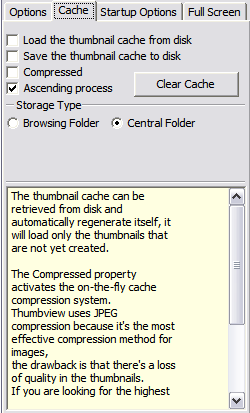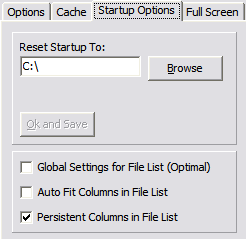Lets you choose from different kinds of
thumbnail borders:
- None
- Raised
- DoubleRaised
- Sunken
- DoubleSunken
- Bumbed
- Etched
- Framed
Draws border over thumbnail image
Hides file names
Shows Thumbnail size, File size and Date
/ Time
Shows same information what Thumbnail
Details does, when mouse is over image
Shows icon in upper right corner within
thumbnail.
Shows XL icons (48x48)
It is used to let the shell extract and create
the thumbnail. Image files what is
supported by Viewer or a shell extension is
shown as a thumbnail
Resize's thumbnails smoothly without loss
of image quality
Loads all thumbnails at once
Optimal settings for maximum thumbnail
extraction speed and rendering
Sets thumbnails border width
Reflects the real pixel size of the thumbnail
width
Reflects the real pixel size of the thumbnail
height
Represents the true pixel space between
thumbnails in horizontally
Represents the true pixel space between
thumbnails in vertically
Controls highlightning of image files :
thNone, thSingleColor and
thMultipleColors. In thMultipleColors you
can change color for every known image
file format